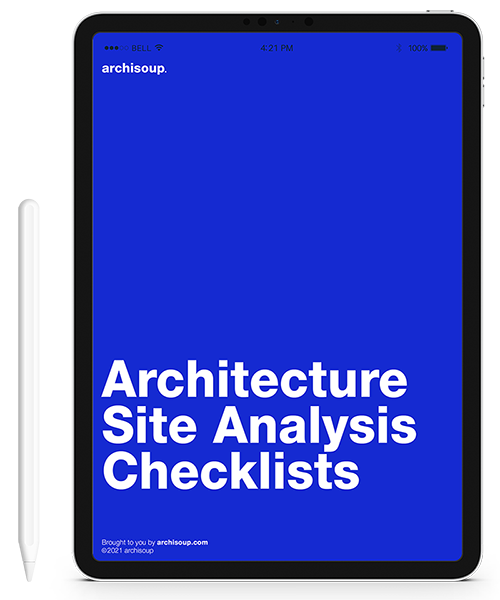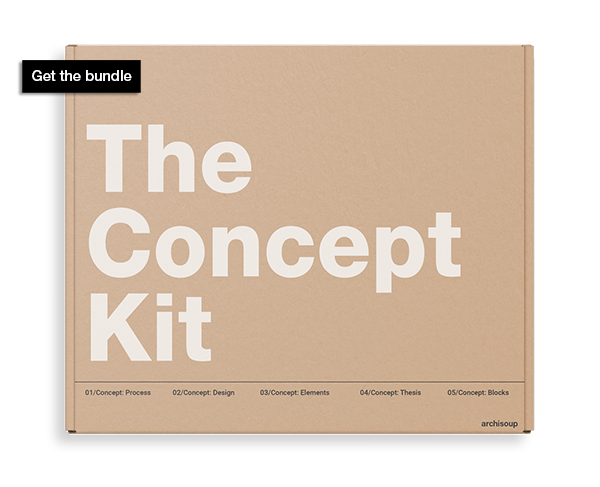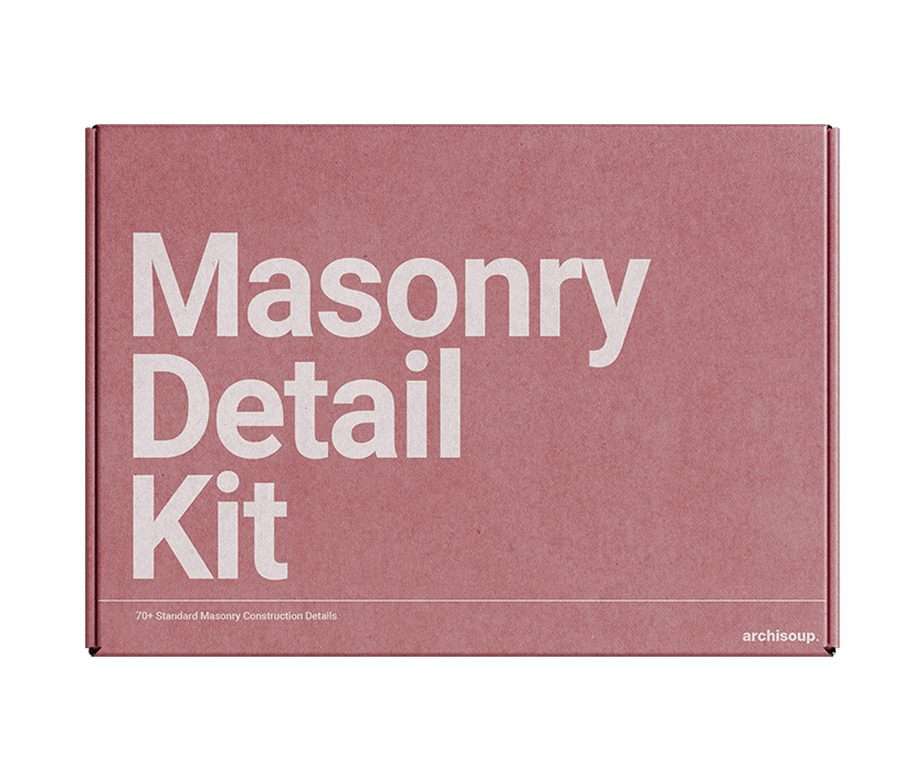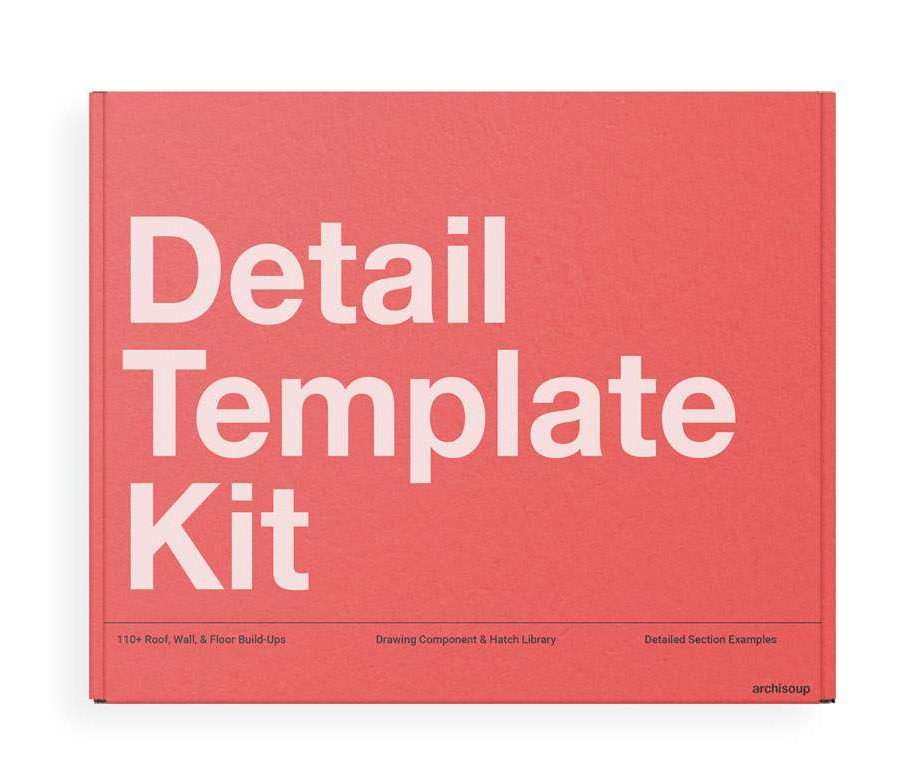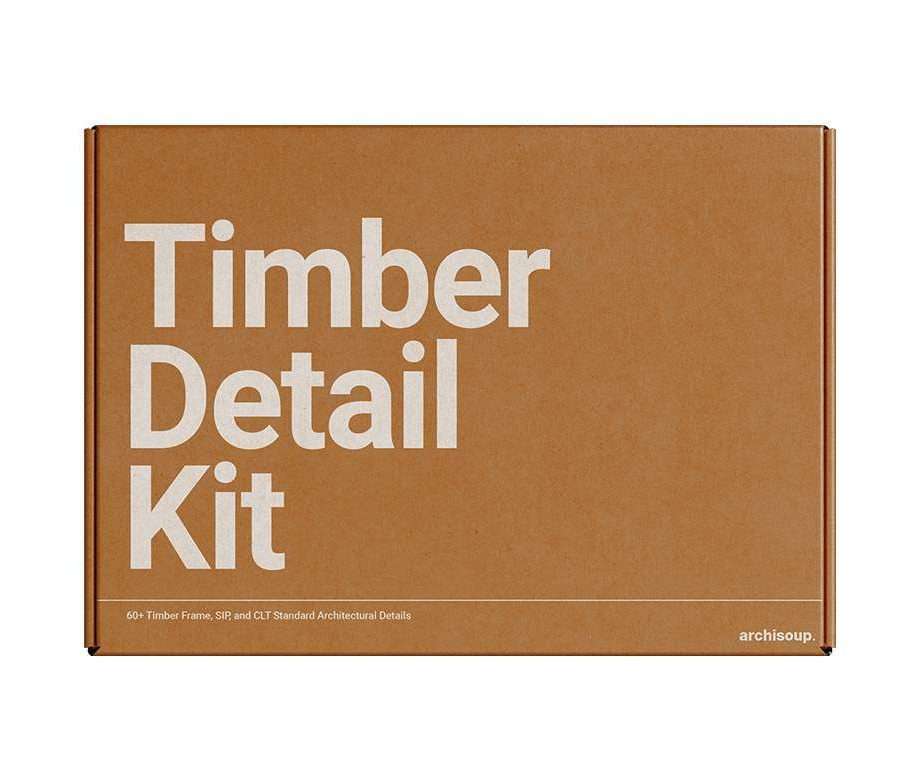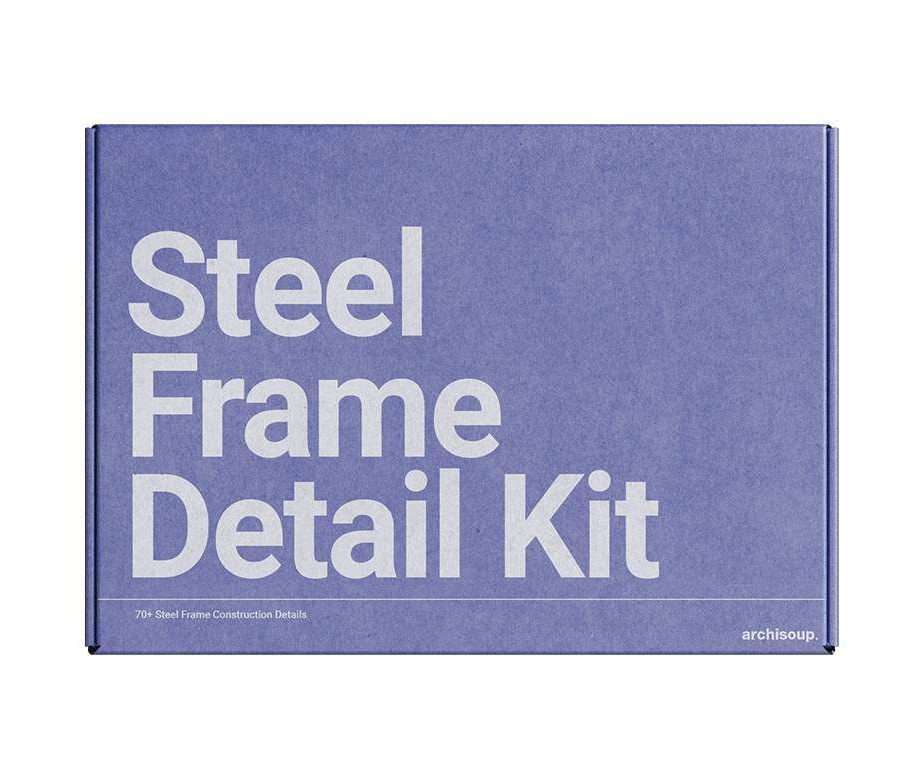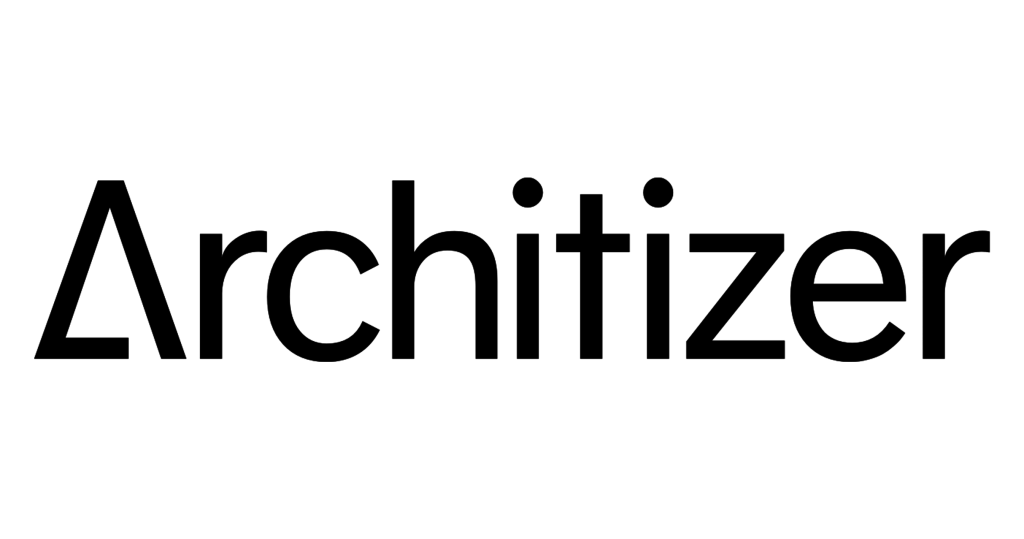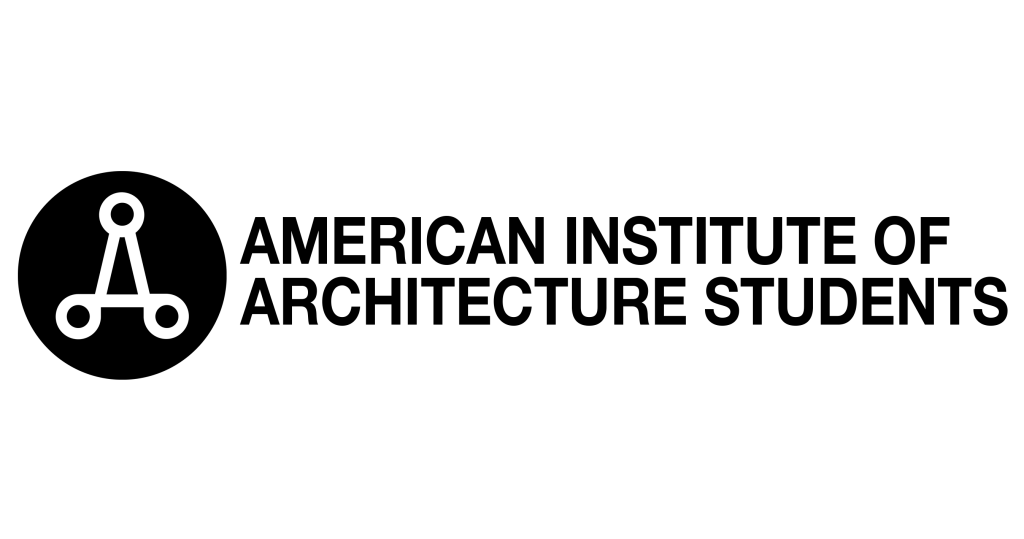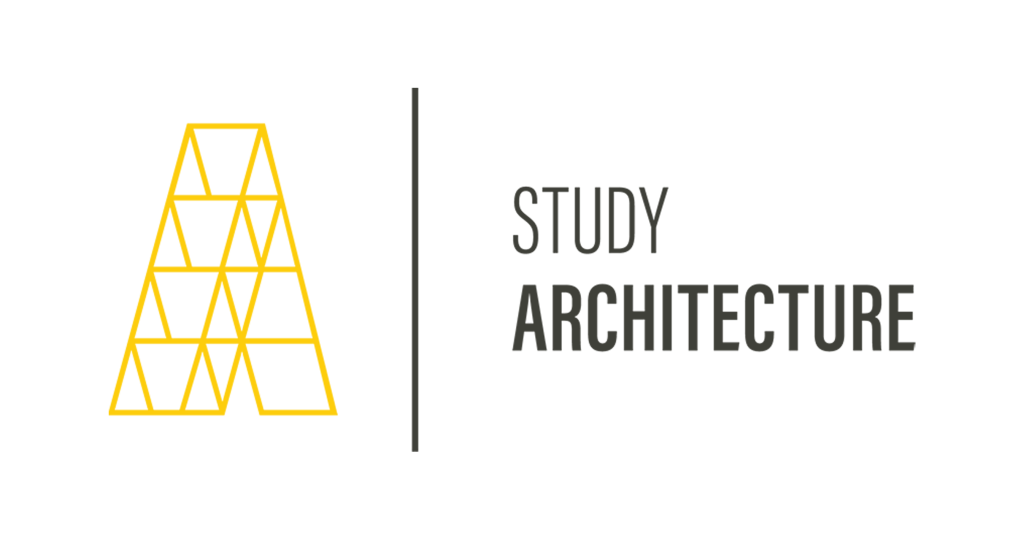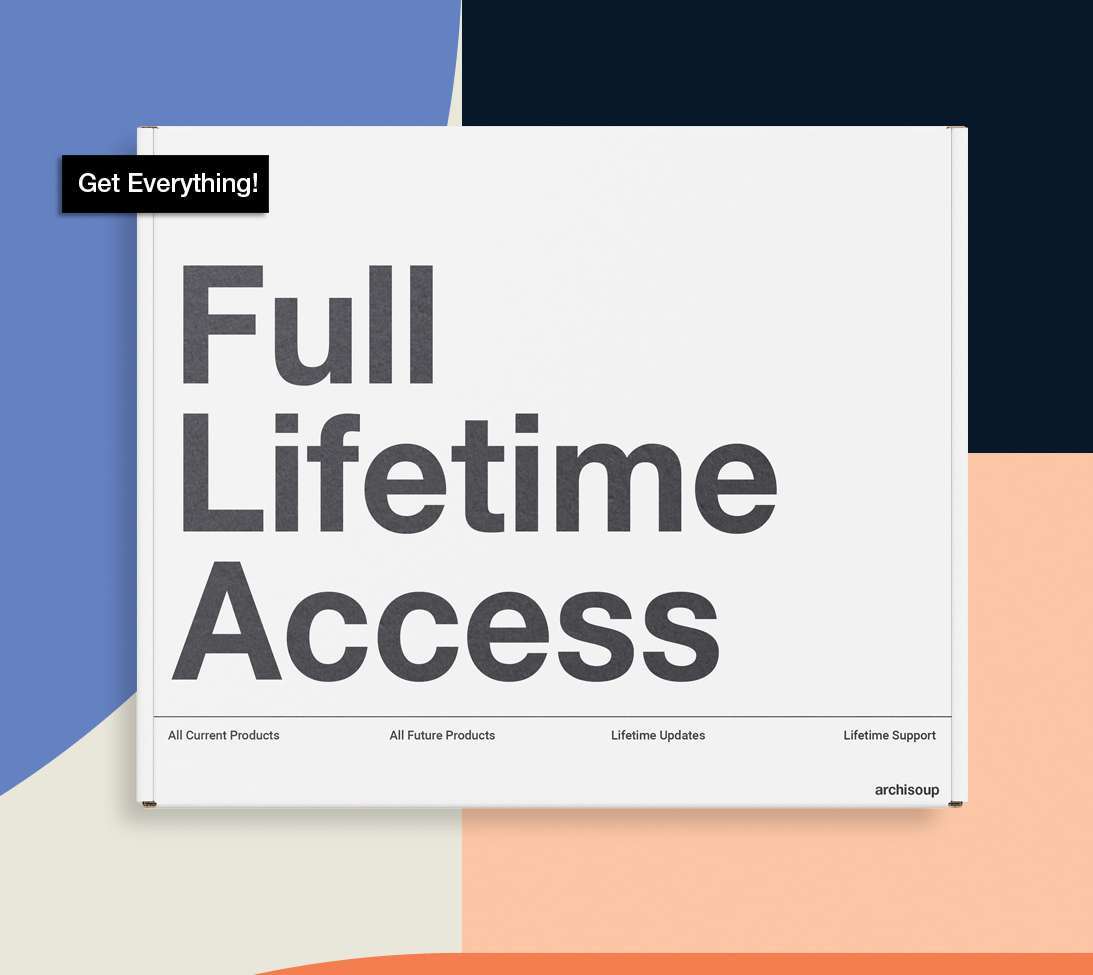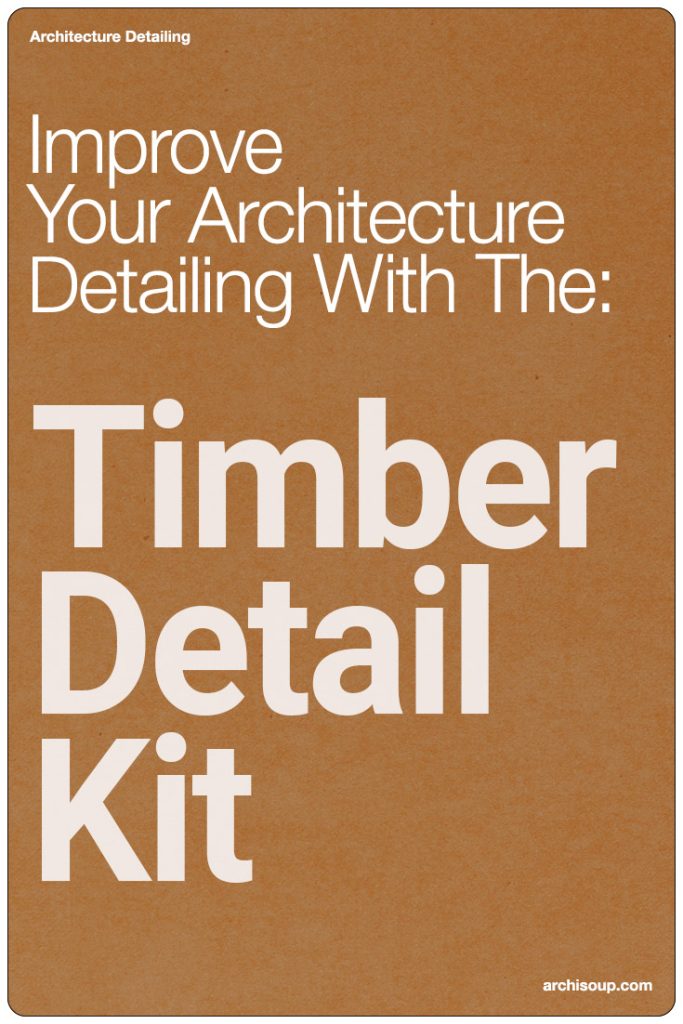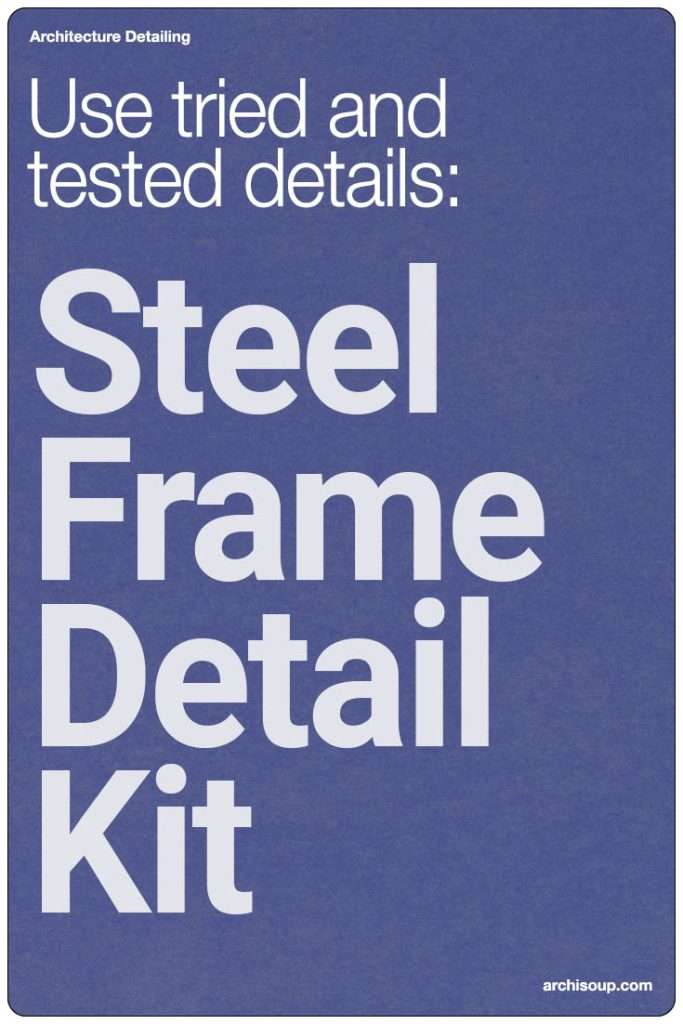The creation and manipulation of digital designs go beyond mere drawing…
It’s an intricate process of building, modifying, and optimizing designs that span across various industries – from architectural blueprints to intricate engineering plans, and even into the detailed layers of graphic design.
At the core of this complex digital ecosystem is a powerful yet often overlooked tool: layering.
Layering in CAD is much more than just a means to organize elements in a design; it’s the backbone of efficient design management. It enables designers and engineers to segregate complex components, streamline workflows, and enhance the clarity of their creations.
The use of layers transforms a flat, overwhelming design into a manageable, multi-dimensional workspace where every element can be individually manipulated and controlled.
Mastering CAD Layering
Understanding the concept of CAD layering is fundamental for anyone venturing into the field of digital design.
Whether you’re an aspiring architect, a seasoned engineer, or a graphic designer, mastering the art of layering is pivotal to turning your complex visions into clear, workable realities.
This guide aims to delve into the intricacies of CAD layering, exploring its profound benefits, best practices, and the transformative impact it has on the design process.
From setting up your first layer to managing a comprehensive layering system in collaborative projects, we’ll navigate through the essentials of CAD layering, ensuring you’re equipped with the knowledge to efficiently manage and elevate your designs.
Understanding CAD Layers:
What are CAD Layers?
In the realm of Computer-Aided Design (CAD), layers function much like transparent sheets stacked upon one another. Each layer can contain a portion of the design, such as lines, shapes, text, or images, and can be edited or viewed independently.
This concept, borrowed from traditional drafting where different aspects of a design were drawn on separate sheets of tracing paper, has been digitized in CAD software to offer unparalleled flexibility and control.

The Functionality of Layers
Layers in CAD software serve as organizational tools, allowing designers to separate different elements of their work into manageable segments.
For instance, in an architectural drawing, structural elements can be placed on one layer, electrical wiring on another, and plumbing on yet another. This separation helps in isolating specific parts of a design for editing, viewing, or printing.
Importance of Layers in Design
The use of layers is vital for several reasons:
- Complexity Management: As designs become more intricate, layers help in managing this complexity by allowing designers to focus on one aspect of the design at a time.
- Efficient Editing: Changes can be made to specific parts of a design without affecting other elements. For example, altering the electrical layout of a building without disrupting the structural design.
- Enhanced Collaboration: When working in a team, layers make it easier to distribute work and collaborate effectively. Different team members can work on different layers simultaneously without interference.
- Streamlined Workflow: Layers can streamline the design process by allowing for the easy toggling of visibility of various design components. This is particularly useful in the later stages of design when specific details need to be focused on.
How Layers Work in CAD
Each CAD layer can be customized with unique properties, such as color, line type, and line weight. These properties ensure that elements on each layer maintain a consistent appearance, contributing to a well-organized and visually coherent design.
Layers can be easily turned on and off, locked to prevent accidental edits, and even frozen to improve the performance of the software when working on large files.
The Versatility of Layers
Layers are not just about separation but also about integration. While they allow for individual components to be isolated, they also enable the combination of these components to create a cohesive overall design.
By toggling the visibility of layers, a designer can switch between detailed views and simplified overviews of the project, which is invaluable for both the design phase and the presentation of the final product.
In conclusion, understanding and effectively utilizing layers is foundational in mastering CAD software. They offer a robust mechanism for organizing, editing, and presenting complex designs, making them an indispensable tool in the arsenal of any CAD professional.

Benefits of Using Layers in CAD
The implementation of layers in Computer-Aided Design (CAD) brings a multitude of advantages that can transform the way designers and engineers approach their projects.
This section delves into these benefits, illuminating how layers contribute significantly to the efficiency, clarity, and overall success of CAD drawings.
Enhanced Organization and Clarity:
- Clarity in Complex Projects: In intricate designs, layers help segregate various elements, making the drawing less cluttered and more understandable. For instance, separating structural elements, electrical wiring, and plumbing in an architectural design ensures that each aspect is distinctly visible and manageable.
- Easy Navigation: With well-organized layers, navigating through different parts of a design becomes more intuitive, allowing designers to quickly find and work on specific elements without sifting through irrelevant details.
Streamlined Editing and Revision Process:
- Efficient Modifications: Changes to a particular component of a design, such as all the walls in an architectural plan, can be made swiftly by adjusting the properties of the corresponding layer. This eliminates the need to edit each item individually, saving time and reducing errors.
- Global Changes with Ease: Layers facilitate global alterations across the entire design with minimal effort. Adjusting line types, colors, and weights on a layer basis ensures uniformity and consistency in the appearance of related elements.
Improved Collaboration and Standardization:
- Consistency in Team Projects: When working in a team, using a standardized layer system ensures everyone is aligned, leading to a more cohesive design process. This is particularly important in large-scale projects where multiple professionals contribute to a single file.
- Ease of Sharing and Collaboration: Layers make it easier to share designs with clients or team members who might only need to view or edit certain aspects of the project. Layers can be selectively turned on or off, providing a tailored view for different stakeholders.
Versatility in Presentation and Output:
- Customizable Views for Different Outputs: Layers allow designers to create various views of their project by controlling the visibility of certain elements. This is invaluable when producing different types of outputs from the same drawing, such as detailed plans vs. overview layouts.
- Optimized Plotting and Printing: In preparing for printing, layers can be selectively frozen or turned off to ensure that only relevant information is included in the printout, making the output clear and professional.
Efficiency in Handling Complex Designs:
- Simplified Management of Detailed Drawings: As designs become more detailed and complex, layers keep them manageable. By compartmentalizing different design elements, layers prevent the drawing from becoming overwhelming.
- Enhanced Performance: Turning off or freezing layers that are not currently needed can improve the performance of the CAD software, especially when working with large, intricate designs.
The utilization of layers in CAD is more than just a feature—it is a fundamental approach to efficient and effective design.
By offering enhanced organization, streamlined editing, improved collaboration, versatile presentation options, and efficient management of complex projects, layers serve as an indispensable tool for anyone working in the realm of digital design.
Through the adept use of layers, designers and engineers can achieve a higher level of precision and productivity in their work.
Setting Up Layers in CAD
Introduction to Layer Creation
Setting up layers in CAD software is a foundational step in organizing your design work. Whether you’re using AutoCAD, Adobe Illustrator, or any other CAD program, the process involves a few essential steps.
This section will guide you through creating and managing layers, ensuring your drawings are well-organized and easy to navigate.
Step-by-Step Guide to Creating Layers
- Accessing Layer Properties Manager:
- In most CAD software, layers are managed through a ‘Layer Properties Manager’ or a similar panel. This is typically accessed through a toolbar or a menu option like ‘Format’ or ‘Layer’.
- Creating a New Layer:
- Within the layer properties manager, you will find an option to create a new layer. This is often represented by an icon resembling a sheet of paper with a plus sign.
- Naming Layers:
- Name your layer in a clear, descriptive manner. For instance, ‘Walls’, ‘Electrical’, ‘Annotations’.
- Stick to a naming convention that is easy to understand and consistent across your projects.
- Setting Layer Properties:
- Assign properties such as color, linetype, and lineweight to each layer.
- Colors help in quickly identifying different elements in your drawing, while linetype and lineweight convey additional information about the nature of the elements.
- Organizing Layers:
- Arrange layers in a logical order. Some CAD programs allow you to group layers or sort them alphabetically or by property type.
Managing Layer Properties
- Color Assignment: Choose distinct colors for different layers to differentiate easily between various elements of your design.
- Linetype and Lineweight: Decide on the linetypes and lineweights that best represent the elements on each layer. For example, use dashed lines for electrical wiring and thicker lines for structural elements.
- Layer States: Utilize layer states to save and restore different layer configurations. This feature is useful when working on different aspects of the same project.
- Transparency: Adjusting layer transparency can be useful for overlaying multiple layers without obscuring important details.

Tips for Effective Layer Management
- Standardization: Especially in collaborative environments, standardize layer names and properties across all projects to maintain consistency.
- Layer Templates: In complex projects, create layer templates that can be imported into new drawings. This saves time and ensures consistency.
- Layer 0 and Defpoints: Understand the special roles of default layers like ‘Layer 0’ in AutoCAD. Avoid using these for general drafting to maintain the integrity of your drawing structure.
- Regular Review: Periodically review your layers, especially in long-term projects, to ensure they remain organized and relevant to the current stage of work.
Setting up and managing layers effectively in CAD is crucial for maintaining an organized workflow. By following these steps and tips, you can ensure that your designs are structured, easy to navigate, and conducive to efficient collaboration.
Remember, spending time upfront in organizing your layers can save significant time and effort in the later stages of your design process.
Best Practices for Layer Management
Effective layer management is crucial for maintaining a streamlined and efficient CAD workflow. Implementing best practices not only aids in better organization but also enhances productivity and collaboration.
Here are some key strategies to ensure optimal use of layers in your CAD projects:
1. Develop a Standard Layer Naming Convention:
- Consistency is Key: Adopt a consistent naming system for layers across all your projects. This could be based on industry standards or an internal company guideline.
- Clarity and Brevity: Choose names that are descriptive yet concise. For instance, use “Walls-Ext” for exterior walls rather than just “Walls,” which could be ambiguous.
2. Use Logical Color Assignments:
- Color Coding: Assign specific colors to different types of layers. For example, use blue for all plumbing-related layers, red for electrical, etc. This visual differentiation helps in quickly identifying various elements in a drawing.
- Standardize Across Projects: Keep color assignments consistent across all projects to reduce confusion and increase efficiency.
3. Set Appropriate Linetypes and Lineweights:
- Differentiate Elements: Assign different linetypes and lineweights to layers based on the type of elements they contain. This helps in distinguishing between structural elements, electrical wiring, text annotations, etc.
- Adhere to Standards: Follow industry standards for linetypes and lineweights, ensuring that your drawings are professional and compliant.
4. Regularly Review and Clean Up Layers:
- Audit Layers: Periodically review your layers to remove or merge any that are unnecessary or unused. This keeps your layer list manageable and your file size optimized.
- Purge Unused Layers: Use the purge command in your CAD software to remove layers that no longer have any objects assigned to them.
5. Utilize Layer States and Filters:
- Layer States: Save different layer states for various stages of your project. This allows you to quickly switch between different views of your drawing, like conceptual design, detailed design, and presentation.
- Layer Filters: Use layer filters to group layers into categories, making it easier to manage a large number of layers in complex projects.
6. Lock Critical Layers to Prevent Unintended Edits:
- Protect Integrity: Lock layers that contain critical information or finished elements to prevent accidental modifications.
- Temporary Locking: Use this feature for layers that are currently not being edited but are crucial for the overall design.
7. Practice Effective Layer Collaboration:
- Share Layer Standards: When working in a team, ensure that everyone is aware of and adheres to the layer standards. This facilitates smoother collaboration and file sharing.
- Document Layer Guidelines: Create a reference document outlining the layer standards, including naming conventions, color codes, and linetype assignments for new team members or external collaborators.
8. Be Cautious with Layer 0 and Defpoints:
- Understanding Defaults: Layer 0 has special properties in many CAD programs. Understand its role and use it appropriately. Similarly, be aware of the Defpoints layer, which is typically used for non-printing objects like viewports.
By following these best practices, CAD users can significantly improve the efficiency and clarity of their drawings.
Good layer management not only aids in the personal organization but is also essential when collaborating with others, ensuring that everyone can navigate and edit the CAD file effectively.
Layers for Different Design Stages
Introduction to Design Stages in CAD: In the world of Computer-Aided Design (CAD), a project typically progresses through various stages, from conceptual sketches to detailed plans and annotations. Each stage has its unique requirements and complexities.
Efficiently navigating through these stages requires a strategic use of layers, a fundamental feature in CAD software that aids in organizing and managing different elements of a design. This section explores how layers can be effectively used across different design stages.
1. Conceptual and Preliminary Design Stage:
- Layer Usage for Conceptual Sketches: At this initial stage, layers can be employed to separate rough ideas or sketches from more refined drafts. For instance, one might use a ‘Concept’ layer for initial sketches and a ‘Draft’ layer for more developed designs.
- Flexibility and Experimentation: Layers allow for easy toggling between different concepts, facilitating experimentation without altering the core design. Designers can compare variations side by side or stack them to view combined effects.

2. Detailed Design Stage:
- Organizing Complex Elements: As the design moves into a more detailed phase, layers become crucial for managing the complexity. Here, layers could be dedicated to specific elements like ‘ElectricalLayout’, ‘Plumbing’, ‘StructuralDetails’, etc.
- Precision and Clarity: Assigning different line types, weights, and colors to these layers enhances precision and clarity, making detailed plans easier to interpret and edit.
3. Annotation and Dimensioning:
- Separate Layers for Annotations: It’s best practice to have separate layers for text, dimensions, and other annotations. This separation ensures that these elements don’t clutter the primary design layers and can be easily adjusted or hidden as needed.
- Managing Revisions: Layers dedicated to notes or revisions (‘RevNotes’, ‘Comments’) can be invaluable, especially when multiple stakeholders are involved in reviewing the design.
4. Preparing for Presentation and Review:
- Layer Configurations for Different Audiences: When preparing drawings for presentation, layer configurations can be adjusted to suit different audiences. For example, a client presentation might require a simplified layer setup, focusing on aesthetic elements rather than technical details.
- Use of Layer States: CAD software often allows saving different layer states, which can be switched between depending on the presentation needs, streamlining the process of showcasing different aspects of the design.
5. Final Documentation and Archiving:
- Layer Consistency for Documentation: Consistent layer naming and properties are crucial when preparing final documentation. This consistency ensures that the design is easily understandable and maintainable in the future.
- Archiving and Future Modifications: Properly organized layers facilitate archiving and any future modifications that might be required. This organized approach saves time and reduces the likelihood of errors in later stages.
Effective layer management across different design stages not only streamlines the design process but also enhances communication, accuracy, and overall project efficiency.
By thoughtfully organizing layers from the conceptual phase to final documentation, designers can ensure that their CAD projects are clear, manageable, and adaptable to changes throughout the project lifecycle.
Advanced Layering Techniques
In the realm of CAD design, mastering the basics of layering is just the beginning. Advanced layering techniques offer enhanced control and efficiency, particularly useful in handling complex projects. This section delves into some of these sophisticated strategies.
Layer Filters and Layer States:
- Layer Filters: This feature allows designers to manage layers more efficiently by creating subsets of layers based on specific criteria. For instance, in a large architectural drawing, you can create a filter to display only the layers related to electrical layouts. This simplifies the task of locating and working with relevant layers in a dense and detailed design.
- Layer States: This tool is invaluable for saving and restoring different layer configurations. Imagine working on a building design where you need to switch between plumbing, electrical, and structural views. Instead of manually turning layers on and off each time, you can save each configuration as a layer state and switch between them as needed.
Using Layers in 3D Modeling:
- Separating Components: In 3D modeling within CAD, layers can be used to separate different components of a model, such as interior elements, exterior elements, and structural components. This separation is crucial for rendering, simulation, and analysis phases.
- Managing Visibility: For complex models, turning off layers of components not currently being worked on can significantly improve software performance and reduce visual clutter, making it easier to focus on specific aspects of the model.
Layer Transparency and Overlapping:
- Layer Transparency: This feature can be used to visually de-emphasize certain parts of a drawing without hiding them entirely. For example, in an urban planning design, existing buildings might be made partially transparent to focus more on the proposed developments.
- Overlapping Elements: By adjusting the transparency and order of layers, designers can effectively manage how overlapping elements are viewed, ensuring clarity and reducing visual confusion in dense areas of the drawing.
Automated Layer Assignment:
- Some CAD programs offer the ability to automatically assign certain elements to predefined layers. For example, when drawing electrical symbols, they can be set to automatically go to the “Electrical” layer. This ensures consistency and saves time, especially in large projects.
Layer Standards and Compliance:
- Adhering to industry standards, such as the AEC (UK) CAD Standard, can be facilitated by advanced layering techniques. Tools like layer templates and standardized layer names ensure that layers are not only consistent within a project but also compliant with broader industry practices.
Batch Processing and Scripting:
- In some CAD applications, users can employ scripting to manage layers. For example, a script could be written to automatically hide or lock all layers except for those currently being worked on, or to perform batch operations like changing layer properties across multiple files.
Integrating Layers with External Data:
- Layers can often be linked with external databases or spreadsheets. For instance, a layer containing geographical data can be linked to demographic information in a database, enabling dynamic and data-driven design processes.
By utilizing these advanced layering techniques, CAD users can significantly enhance their efficiency and precision in design. These strategies not only simplify the management of complex drawings but also open up new possibilities for innovative and data-integrated design solutions.

Common Pitfalls and How to Avoid Them
In the realm of CAD layering, certain common pitfalls can hinder the efficiency and clarity of a design project. Being aware of these issues and knowing how to avoid them can greatly enhance the CAD experience.
Here are some of the most common pitfalls and strategies to circumvent them:
Overcomplication Through Excessive Layers:
- Pitfall: Creating too many layers can make a drawing unnecessarily complicated, leading to confusion and inefficiency.
- Avoidance Strategy: Streamline your layering system. Use a logical and minimalistic approach to create layers only when they serve a clear purpose. Consolidate similar elements where possible, and avoid creating new layers for minor variations.
Inconsistent Naming Conventions:
- Pitfall: Using different naming conventions or non-descriptive layer names can lead to confusion, especially in collaborative settings.
- Avoidance Strategy: Establish and adhere to a standardized naming convention for layers. Use clear, descriptive names and consider adding prefixes or suffixes that denote specific categories or stages of the design process.
Ignoring Layer Properties:
- Pitfall: Neglecting to set or adjust layer properties such as color, line type, and line weight can result in a disorganized presentation.
- Avoidance Strategy: Make a habit of setting appropriate properties for each layer right from the start. This ensures consistency in the appearance of elements and aids in quick identification during the design process.
Defaulting to Layer 0:
- Pitfall: Relying too heavily on the default Layer 0 for placing objects can lead to a cluttered and unmanageable drawing.
- Avoidance Strategy: Use Layer 0 sparingly, primarily for creating blocks or elements that need to inherit properties from other layers. Create and use custom layers for the majority of your drawing work.
Failing to Lock or Freeze Layers:
- Pitfall: Not locking or freezing irrelevant layers during editing can lead to accidental modifications or additions to the wrong layer.
- Avoidance Strategy: Utilize the lock and freeze features to protect layers that are not currently being edited. This practice helps maintain focus and prevents unintended changes.
Inefficient Layer Visibility Management:
- Pitfall: Keeping all layers visible at all times can clutter the workspace, making it difficult to focus on specific aspects of the design.
- Avoidance Strategy: Learn to strategically toggle the visibility of layers, keeping only the necessary layers visible at any given time. This approach simplifies the workspace and enhances concentration on the task at hand.
Not Utilizing Layer States:
- Pitfall: Manually changing layer visibility and properties for different views can be time-consuming and prone to errors.
- Avoidance Strategy: Make use of layer states to save and restore different layer configurations. This feature allows for quick switching between various layer setups, ideal for different stages of the design or presentation needs.
Lack of Collaboration and Standardization:
- Pitfall: When working in a team, not having a standardized layer system can lead to inconsistencies and collaboration challenges.
- Avoidance Strategy: Develop a standard layer template that all team members adhere to. Regularly review and update the template to reflect any necessary changes or improvements.
By acknowledging and addressing these common pitfalls, CAD users can greatly enhance their layer management, leading to more efficient, clear, and collaborative design processes.
Remember, the goal of layering in CAD is not just to organize elements but to streamline the workflow and improve the overall quality of the design.
Layering Across Different Software
Layering, a fundamental aspect of Computer-Aided Design (CAD), is not confined to a single software application.
Its principles and functionalities are echoed across various design platforms, each offering unique features while adhering to the core concept of organizing and managing design elements.
In this section, we explore how layering transcends different software environments and offer guidance for leveraging this powerful tool, regardless of the application.
Universal Concept, Diverse Applications
- Core Similarities: Despite interface differences, the primary function of layers remains consistent – to segregate and manage different parts of a design for better organization and control.
- Software Examples: Common software applications like AutoCAD, Adobe Photoshop, Adobe Illustrator, and web design tools like Wix or Squarespace all employ layering techniques, albeit with some variations in their implementation and features.
AutoCAD Layering
- Industry Standard for CAD: AutoCAD, widely used in engineering and architecture, provides a robust layering system. It allows for intricate control over properties like color, line type, and visibility, making it ideal for detailed technical drawings.
- Layer Properties Manager: A key feature in AutoCAD, it enables comprehensive management of layers, including bulk edits and advanced filtering options.
Adobe Photoshop & Illustrator Layering
- Graphic Design and Illustration: While AutoCAD is geared towards technical drawings, Adobe Photoshop and Illustrator use layers for artistic and graphic design purposes.
- Flexibility in Design: These programs offer more flexibility in manipulating layers, such as blending modes, opacity control, and layer styles, catering to creative needs.
Web Design Applications
- Modern Web Design Tools: Platforms like Wix or Squarespace have simplified the web design process with user-friendly interfaces, incorporating layering concepts to manage various elements of a webpage.
- Ease of Use: Though not as complex as CAD software, these tools provide essential layering functionalities like reordering, hiding, or locking elements, crucial for a clean and responsive web design.
Transitioning Skills Across Software
- Understanding Core Principles: Mastering layering in one application greatly aids in adapting to another. The key is understanding the core principles of layering.
- Customization and Adaptation: Each software has its customization options and specific features. Users should explore these to fully utilize the software’s potential.
Best Practices for Cross-Software Layering
- Maintain Consistent Naming Conventions: Regardless of the platform, using consistent naming conventions for layers aids in clarity, especially when switching between software.
- Leverage Software-Specific Features: Take advantage of unique features in each software to enhance layer management (e.g., layer comps in Photoshop, layer states in AutoCAD).
- Stay Organized: Regularly organize and prune layers, a practice that is universally beneficial across all platforms.
The concept of layering, although executed differently, holds the same intrinsic value across various software – to bring order and efficiency to the design process.
As technology evolves, the principles of layering remain a constant, foundational skill in the world of digital design.
To Sum Up…
In conclusion, the strategic use of layers in Computer-Aided Design (CAD) is more than just a feature—it’s an essential practice for efficient design and project management.
Throughout this article, we’ve explored the various facets of CAD layering, from its basic definition to advanced techniques, highlighting its pivotal role in enhancing the clarity, organization, and collaboration within design projects.
The benefits of employing a well-thought-out layering system are clear. It simplifies the design process, allowing for easier modifications, better visualization, and more effective communication among team members.
By segregating different elements of a design into distinct layers, designers can swiftly toggle between various aspects of their work, making the process not only more manageable but also more adaptable to changes.
However, it’s crucial to approach layering with discipline. Overcomplicating a drawing with unnecessary layers or disregarding standard naming conventions can lead to confusion and inefficiency, undermining the very benefits layering is supposed to provide.
Embracing best practices, such as consistent naming conventions, understanding layer properties, and regular reviews of layer structures, is key to harnessing the full potential of this powerful tool.
The concepts and strategies discussed in this article transcend specific CAD software, offering valuable insights that are applicable across various platforms, from AutoCAD to Adobe Illustrator.
This universality underscores the fundamental nature of layering in CAD and its importance in the toolkit of every designer, engineer, and architect.
As we’ve seen through case studies and practical examples, effective layer management can dramatically transform the workflow and output of design projects.
It’s not just about making drawings look organized; it’s about enhancing the functionality, collaboration, and overall quality of the design process.
So, whether you’re a seasoned professional or a budding designer, understanding and implementing efficient layering strategies is crucial. It’s an investment in your workflow that pays dividends in time saved, errors reduced, and collaboration improved.
By mastering CAD layering, you equip yourself with a vital skill that elevates your design capabilities, ensuring that your projects are not only well-organized but also adaptable, collaborative, and successful in meeting their objectives.